Step By Step Guide To Move Data From Android To iPhone
Transferring data from an Android device to an iPhone is pretty simple. Here is a step-by-step guide covering the transfer process, right from contacts to apps to music, photos, and videos.
Planning to switch your phone sometime soon and fretting about the data transfer already? Don’t. Moving data from an Android to an iPhone might seem like a struggle but it isn’t. In a few simple steps, you can transfer your valuable data from Android to iPhone.
Before you start data transfer, make sure you do the following:
Update Both Your Phones
Both your Android and iPhone should be updated. If there is a pending update, run it beforehand to prevent phone lagging during the data transfer.
Charge Your Phones
Both your phones should be charged. If they don’t have enough charging, keep them connected to a charger during data transfer.
Get All Apps On Your iPhone

Many applications you use on your Android phone might not work on the iPhone. For these apps, download an iOS version.
Create Backup On Google Drive
On your Android phone, go to settings and click on Google. Tap on backup and make sure the option to ‘backup to Google Drive’ is enabled. This will help you save all your pictures, videos, calendar events, and contacts.
Transferring Data From Android To iPhone
Download the ‘Move To iOS’ Application From the Google Play Store
Download the app ‘Move To iOs’ on your Android device from the app store. On your device, run the phone and follow all the instructions till you get to the ‘Find Your Code’ pop-up on the screen.
Begin Transferring Data
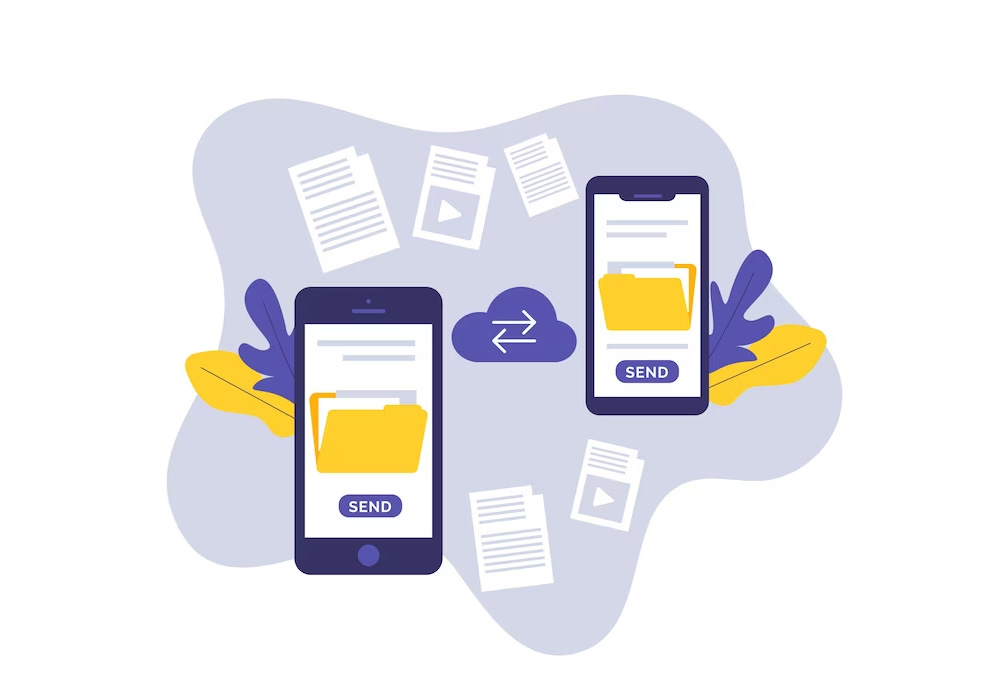
Fill in the 6-10 digit code popping up on your iPhone on the ‘Find Your Code’ screen on your Android device. Once the two devices are connected, choose the data you wish to transfer. You can select multiple files like contacts, messages, photos, and videos at once. Click on next and start transferring the data. Once the transfer is done, click on ‘done’ on your Android device.
Complete The Setup Process
Now that you have all the data transferred from the Android device, sign in to the phone with your Apple ID or if you are a new user, create one.
Manually Complete The Transfer
You still might not have all your data on your iPhone. Like, certain apps or music documents can take time to transfer. In such cases, files can be transferred manually using apps like iTunes or iCloud. Also, if some remaining apps don’t get transferred during the process, download them on your iPhone via Play Store.
Time To Sync All Data
On Android phones, most devices are synced to Google with apps like Google Calendar, photos, and Gmail among others. On signing in on your iPhone, make sure you sign in with your Apple ID and sync all data to the respective applications.
Double Check All Your Data
Once the transfer is done, double-check everything, right from messages, and contacts to applications. If successfully done, you can consider disposing of or selling your Android device after deleting all the data.
These steps will help you easily transfer data from an Android device to an iPhone, however, remember that the steps might change the basis of the version of the phones you are using. Do check for the latest software version of the two devices. In case of any issue, refer to the manuals of both devices.



